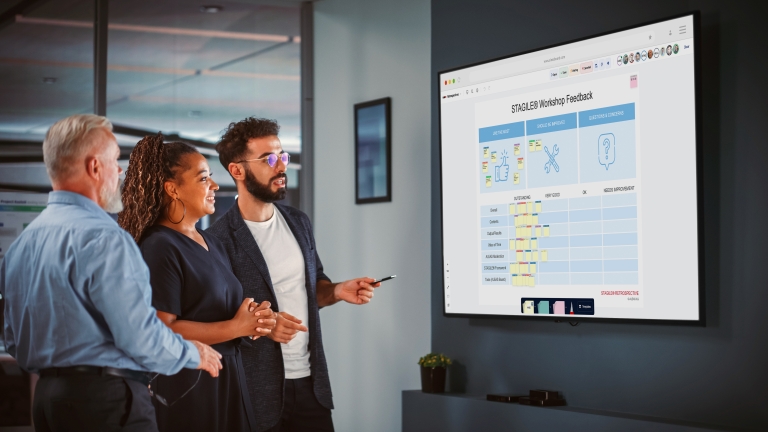Create an Application Link in Jira
STEP 1
Go to Jira and open the Application Links menu (Settings → Products → Application Links).
Click the Create link button.
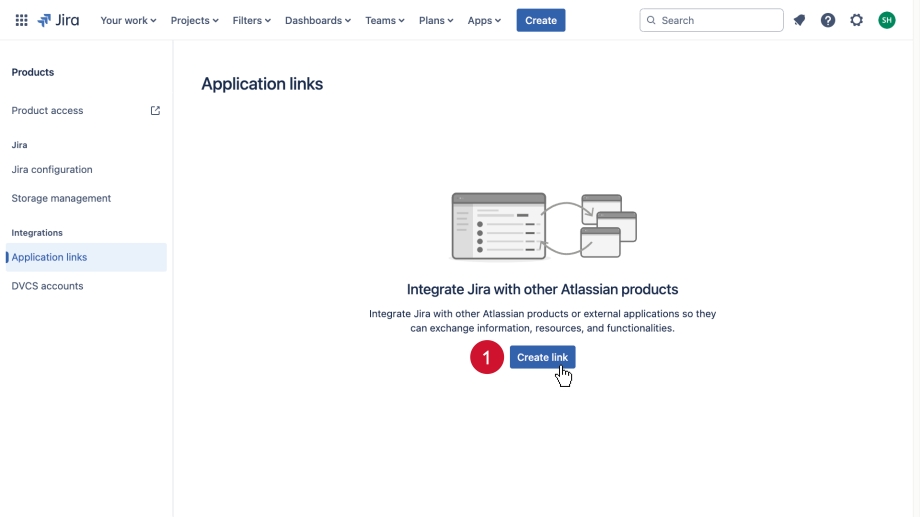
Create Application Link:
In the dialog box under Application URL, paste the URL of the ALEAS Board instance you are using (e.g., https://app.aleasboard.com), then click Next.
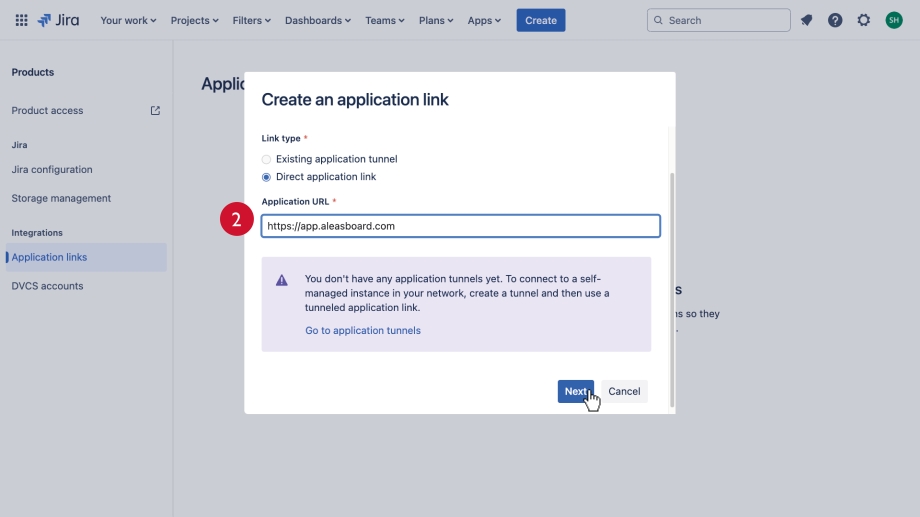
Configure Application URL: Check the box next to Use this URL, then click Continue.
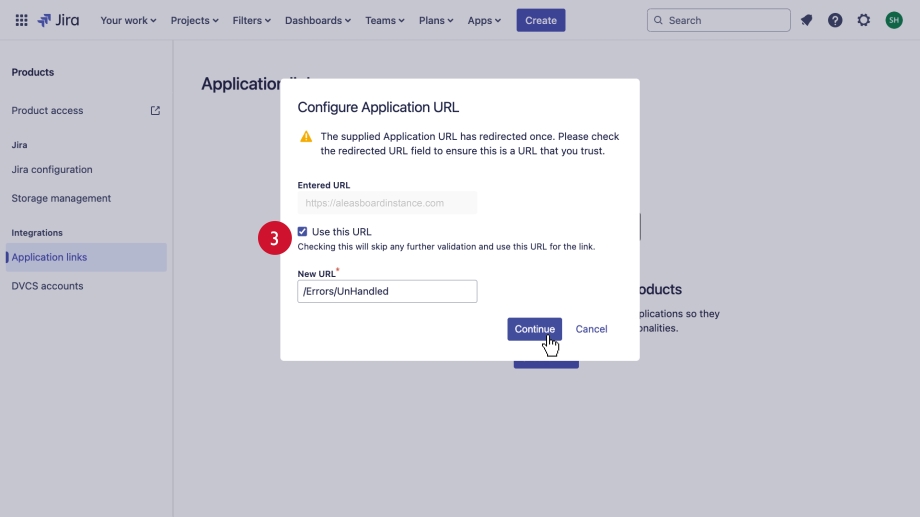
Review Link (Part 1):
Under Application Name, type ALEASBoard (Note: The name is case-sensitive and must be spelled exactly like this). Check the box at the bottom for Create incoming link. Click Continue.
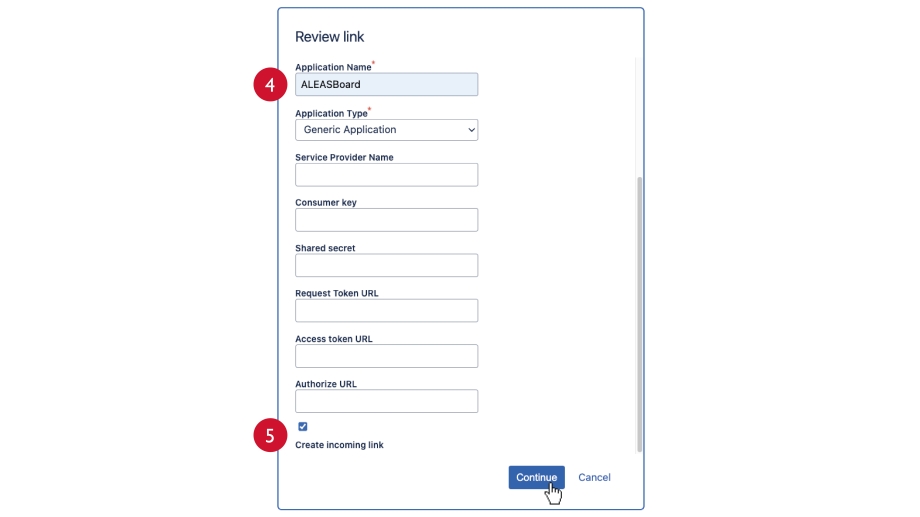
Go to the ALEAS Board and navigate to Settings → Jira.
1) In the JiraHost section, enter the URL of your Jira instance (e.g., https://yourjirasite.atlassian.net) into the Value field.
2) Copy the Public Key (by clicking on the button next to JiraPublicKey).
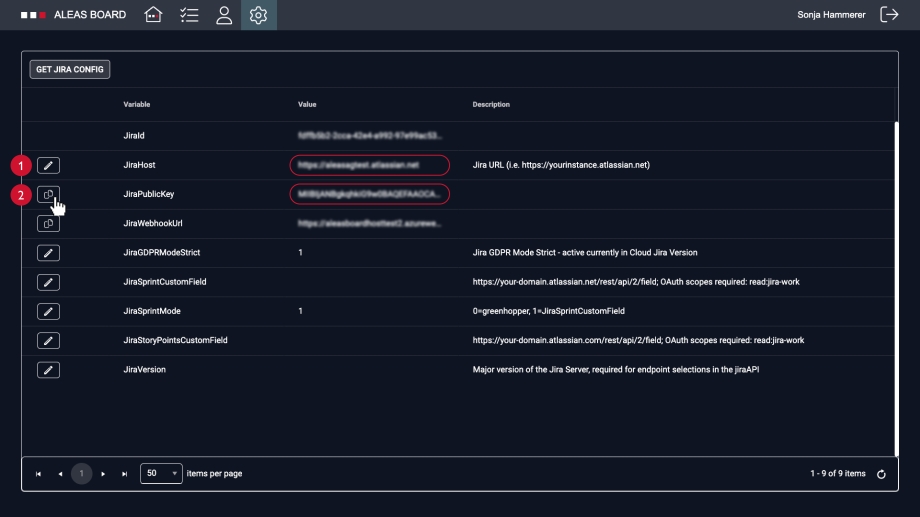
Review Link (Part 2):
In Jira, enter ALEASBOARD under Consumer Key and AleasBoard under Consumer Name. Paste the public key and click Continue.
(Note: The names are case-sensitive and must be spelled exactly like this.)
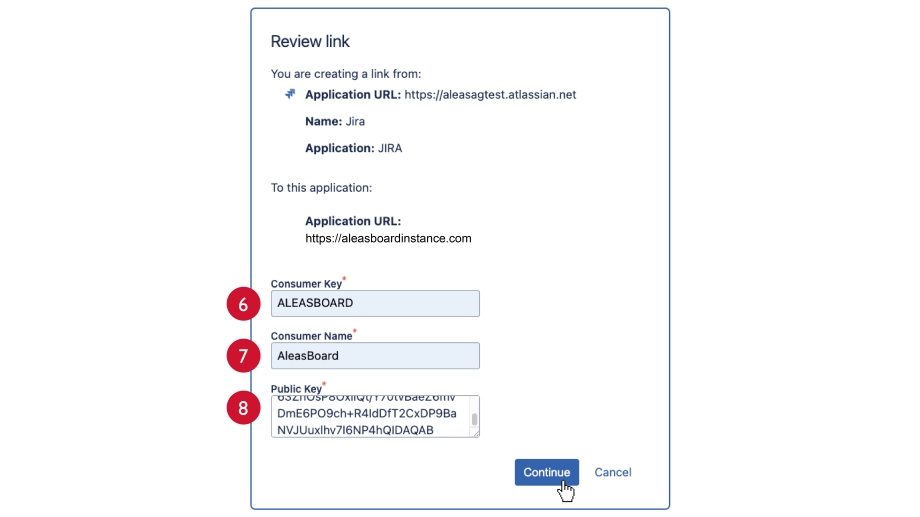
✅ You have now successfully created an application link.
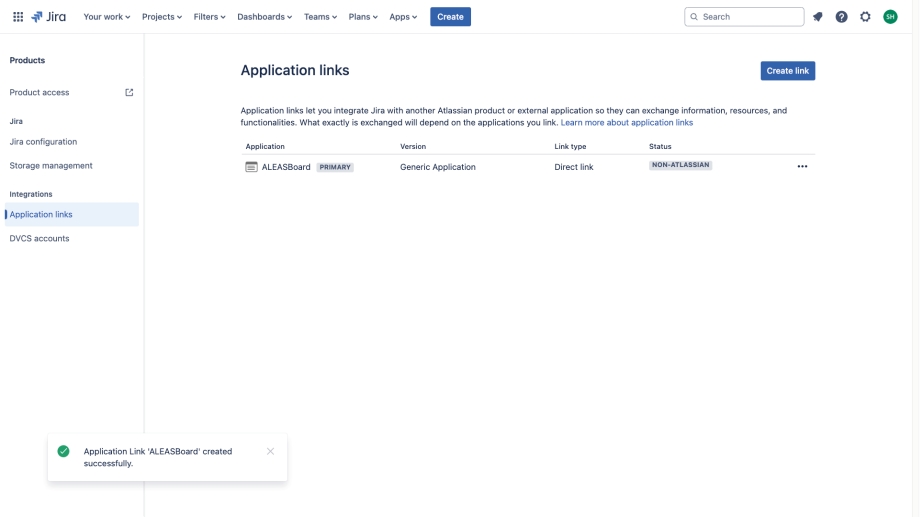
Create a WebHook in Jira
STEP 2
Go to Jira and open the WebHooks menu (Settings → System → WebHooks).
Click the Create a WebHook button.
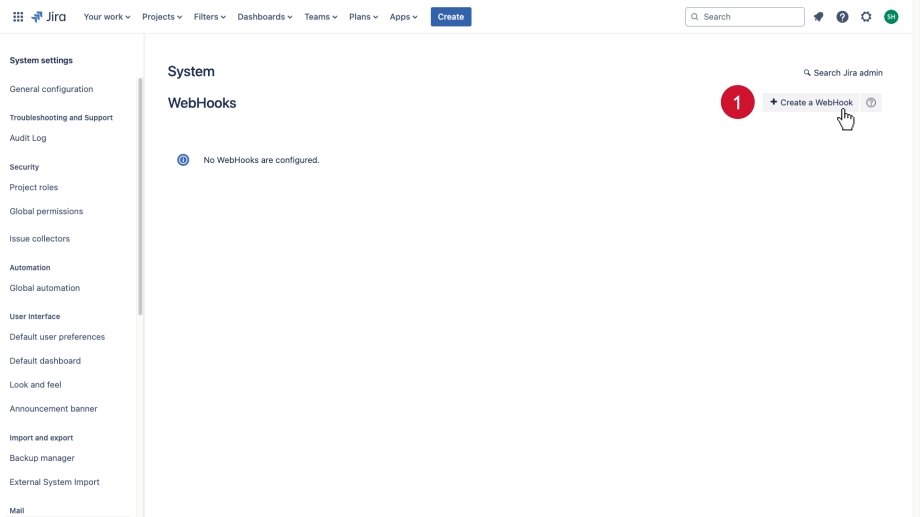
Go to ALEAS Board and navigate to Settings → Jira. Copy the WebHook URL.
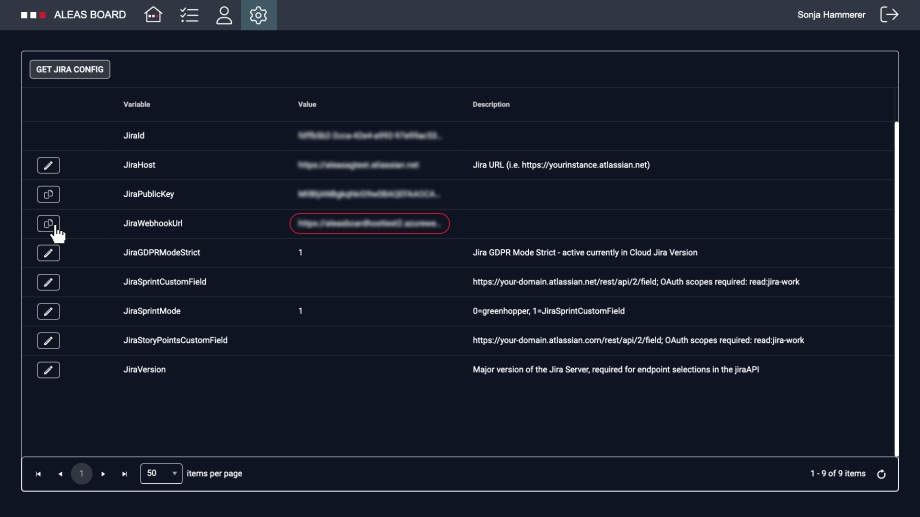
In Jira enter a name for your WebHook, ensure the status is set to Enabled and paste the WebHook URL.
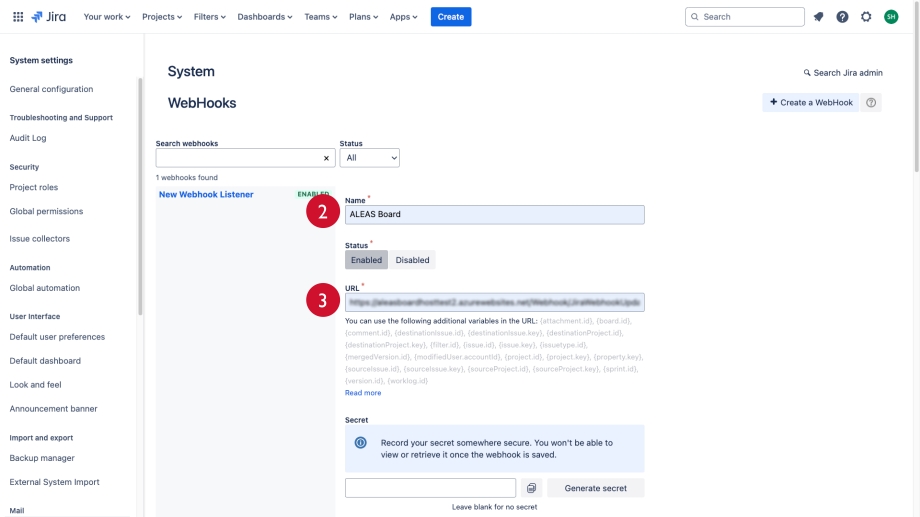
Scroll down to Issue related events → Issue and active updated and deleted.
Click the Create button at the bottom.
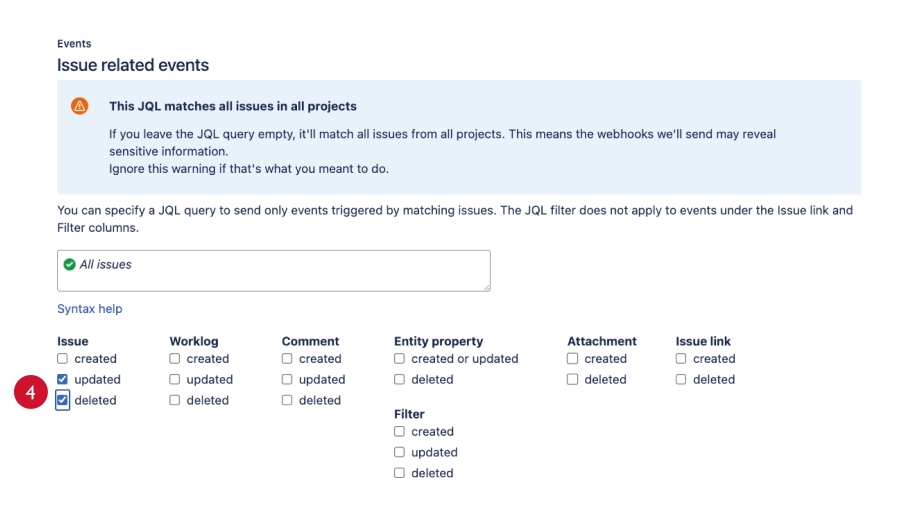
✅ Your WebHook is now set up.
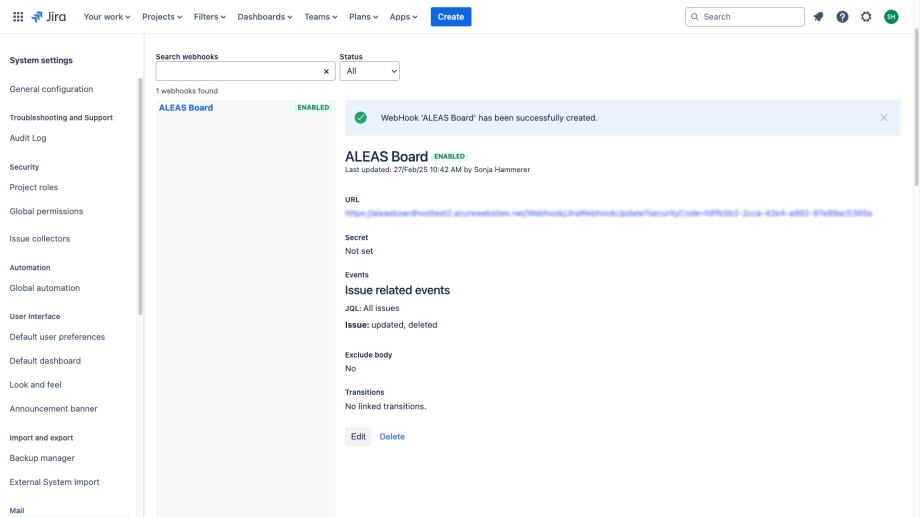
Get Jira Configuration in ALEAS Board
STEP 3
Go to ALEAS Board and open the Jira settings (Dashboard → Settings → Jira).
Click the Get Jira Config button. It might be necessary to click the Get Jira Config button several times until the green “Configuration Successful” message appears.
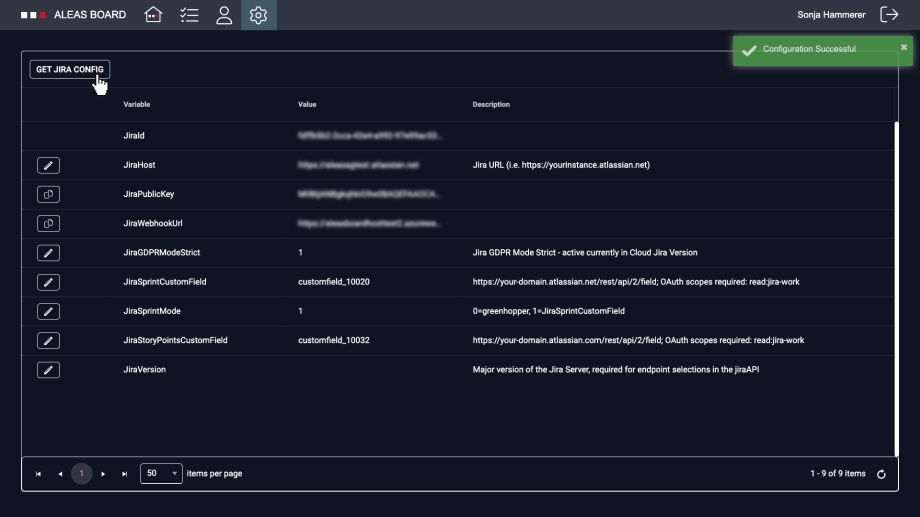
You may need to confirm access to Jira first. If the pop-up window “Welcome to Jira” appears, click Allow, then press the Get Jira Config button again.
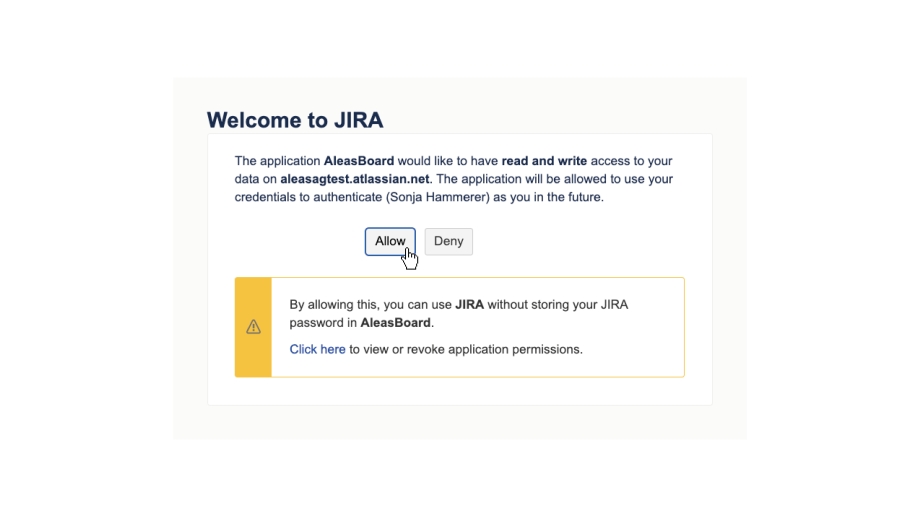
✅ The Jira Sync is now established, and the custom field settings should update instantly.
User Mapping
To set up the Jira integration, you may need to map your user first. Please note that only ALEAS Board Group Admins have the necessary permissions.
Go to Settings → Users, search for the user you want to map. (To search for a user, start typing their name and then select it from the dropdown list.)
Click on the Edit button, then under Jira User, select the corresponding Jira user name and save.
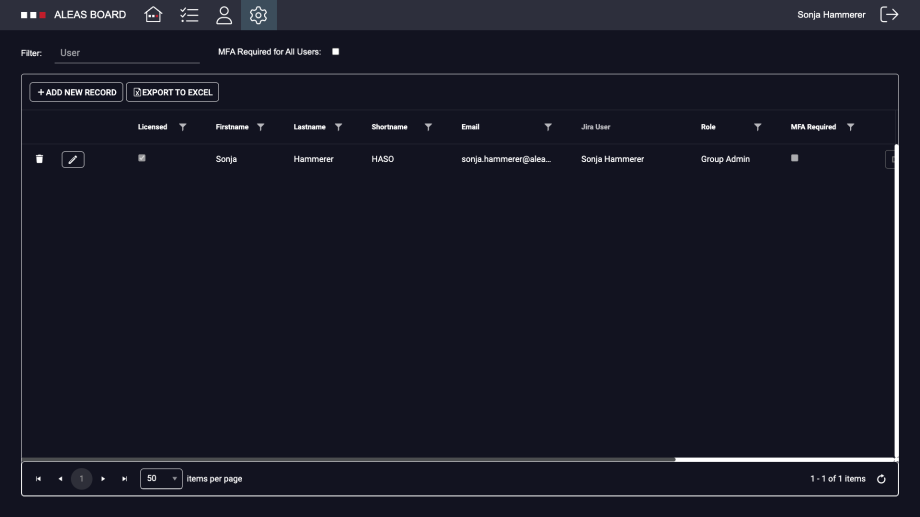
More information
You can find out more about how to activate Jira for each board, how to import Jira issues and how to use the Jira IntelliFrame in our Help Center: