Jira® Integration
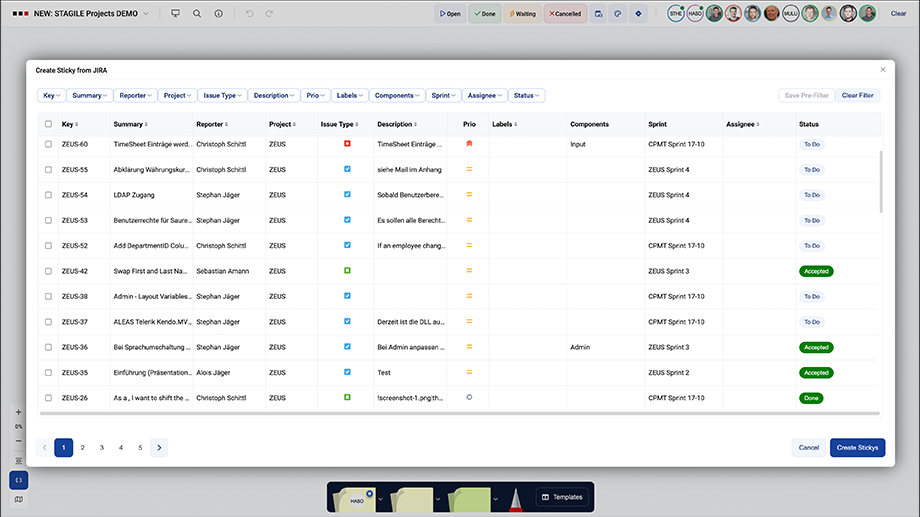
ALEAS Board can be fully integrated with Jira, including export and multi-import of IntelliStickys or Jira Issues, filter functions, full permissioning etc. The Jira synchronization can be activated by the board admin.
The Jira sync includes strict permissioning. Users can only edit, import or export Jira connected sticky notes if they have the necessary permissions.
The ALEAS Board Jira® Integration works for Jira on-premise versions as well as the cloud version. For more information on how to enable HotSync for Jira please contact our software team.
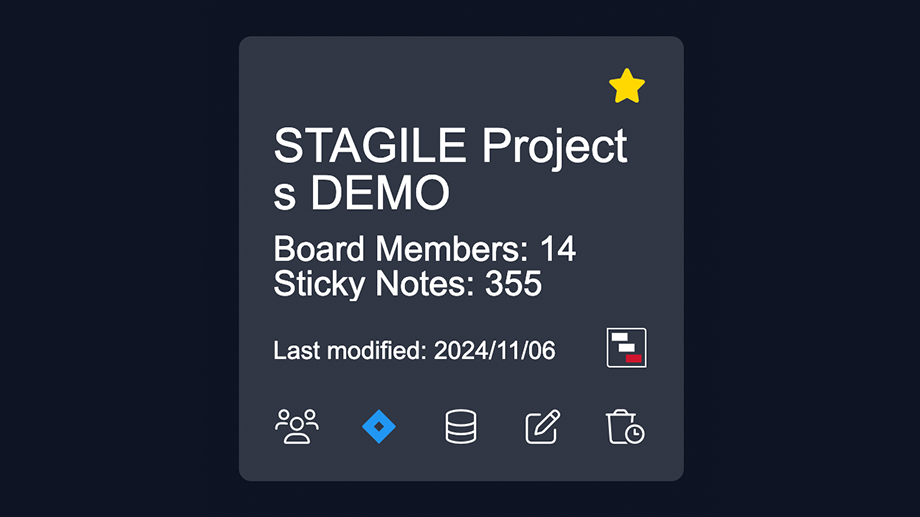
Jira activation per board: The Jira synchronization can be activated or de-activated by the board admin for each board in the Dashboard (Jira button on the board tile). A blue button means Jira is active.
Authentication process: Only one Jira login is necessary when accessing ALEAS Board for the first time, the credentials will then be saved for every future login across all boards.
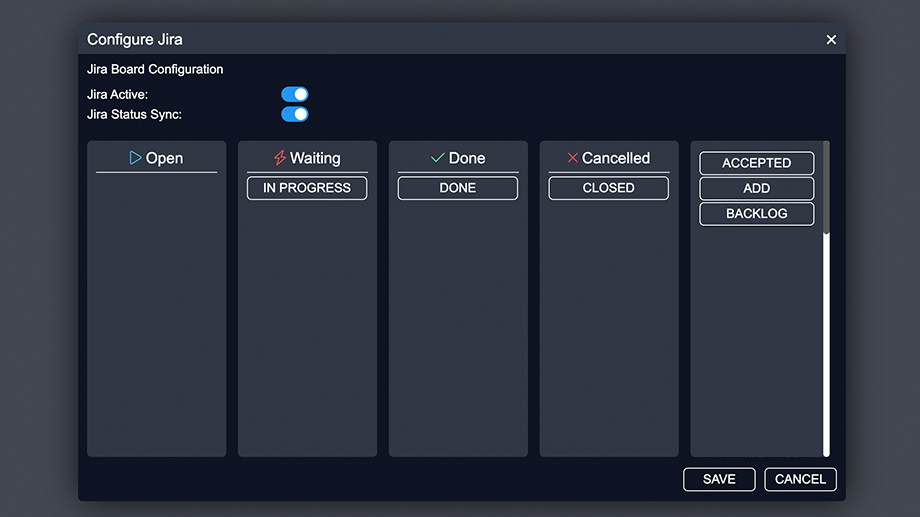
The board admin can activate the Jira status sync for the board. When the status sync is set to “active”, a configuration dialog will appear, where the board admin can individually assign the Jira statuses to the respective ALEAS Board sticky statuses. Subsequently, the defined statuses will be synchronized in both directions.
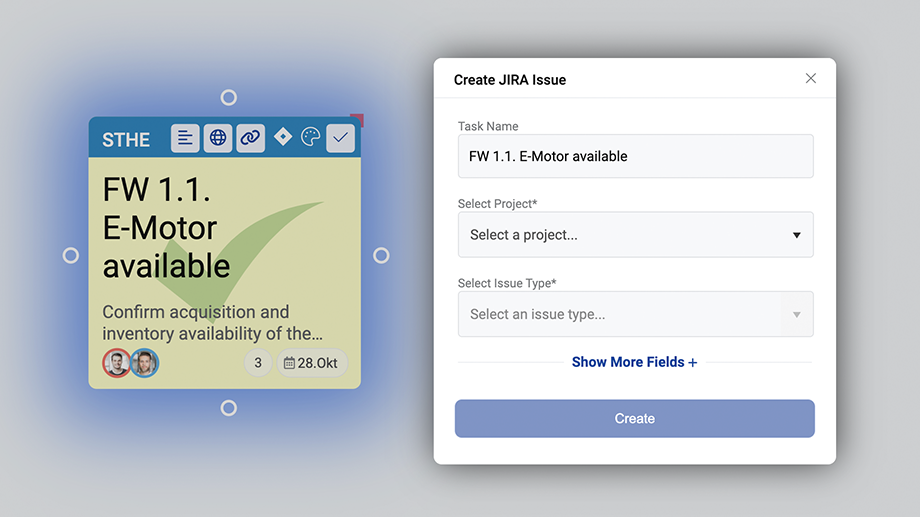
By clicking on the Jira-button in the menu bar of your IntelliSticky you will be able to export IntelliStickies to Jira. From each IntelliSticky a new Jira Issue will be created. The Reporter (user who created the sticky) and the Assignee (Sticky Owner) are exported automatically.
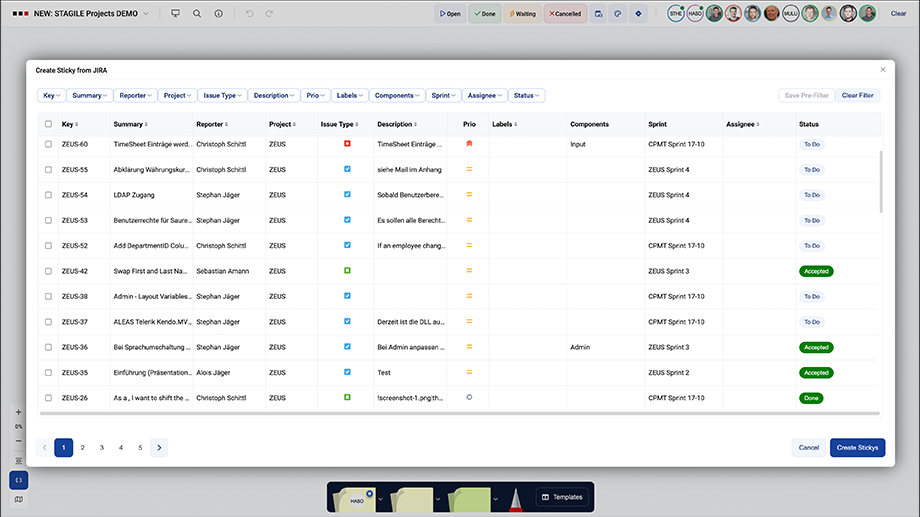
By clicking on the Jira button in the toolbar you will be able to import Jira Issues to ALEAS Board, including the fields Project, Issue Type, Reporter, Status, Components, Assignee, Due Date, Task-Key and Summary. You can import multiple Jira Issues at the same time.
Filter: A full text search for Jira stickies (applies to all properties) has been integrated into the Filter Bar. There‘s also a filter for non-Jira stickies (click twice on the Jira button in the Filter Bar).